Step-by-step configuration¶
Once the GRA software is installed and you access the Web site, you should see the initial configuration screen:
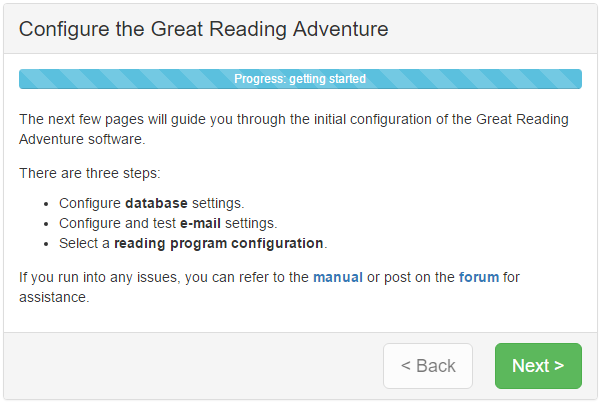
As you use the progress through configuration, you’ll need to provide the information collected from the requirements checklist.
Note
The configuration process performs a check to verify your database users are in the appropriate database groups (i.e. db_owner for the owner user, db_datareader and db_datawriter for the regular user). If you are unable to add the database users to those groups, you can override this check by adding a line to the Web.config file in the <appSettings> section.
<add key="IgnoreMissingDatabaseGroups" value="true" />
For more information on Web.config settings see the technical configuration details section.
The last step will tell you the login and password to access the ControlRoom. Make a note of it before continuing.
ControlRoom¶
Once you’re through the step-by-step configuration, you’ll administered the GRA through the ControlRoom interface. It is accessible by appending /ControlRoom/ to the end of the URL to your installation of the GRA. After the step-by-step configuration, you will be redirected to the ControlRoom login screen automatically.
The main system administrator account is sysadmin and the first time you log in to the ControlRoom, the software will force you to change your password.